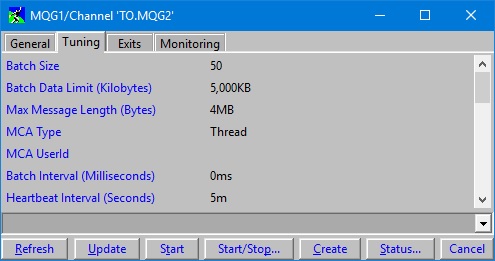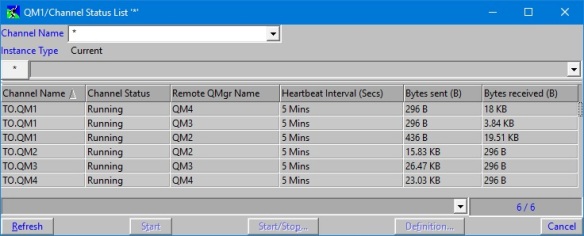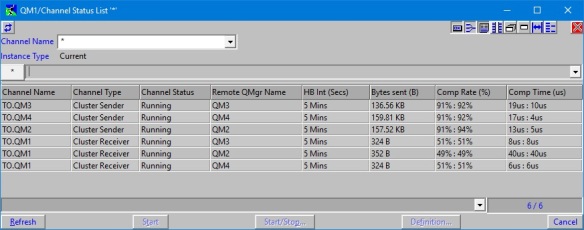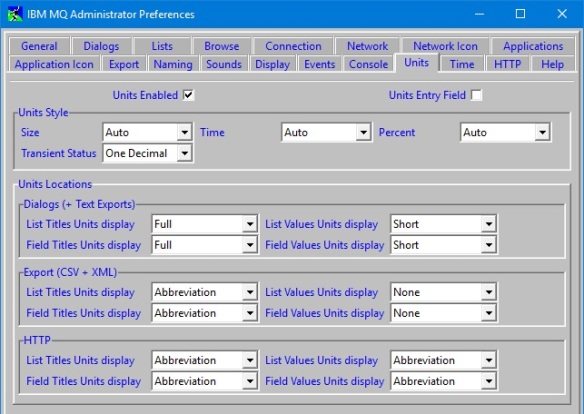As an MQ administrator you are no doubt painfully aware that not every time based field in MQ is in seconds, and that not every size based field in MQ is in bytes. How many times have you forgotten that expiry is measured in tenths of a second?
The latest version of MO71 has made a number of changes to aid you in your endeavours when reading or entering the many and varied numbers that form part of your queue manager configuration.
Unit Labels on Field and List Titles
The first, and perhaps simplest, aid to your memory is that all fields which have some sort of unit, have this unit appended to the end of the field and list titles. This screenshot shows full length unit names on the labels on the left of the screen, but you also have the choice of short names and abbreviations (more later).
You can also choose to have these labels on your list dialogs, next to the field titles in the column headings. Again, you can choose between full length unit names, short names or abbreviations. This screenshot shows the short form unit names in the titles.
Unit Labels on Field and List Values
In addition to unit labels on titles, you can also (or instead) have the values annotated with units. There are various different patterns you can choose to display with your values, and you can choose a different pattern for values which represent a size, values which represent a time and percentage values. Each style can be set to “Auto” which allows MO71 to display them the best way. But you can choose other display types – experiment with them and see which suits you best.
The screenshot below shows an example of each:
- Time fields
- HB Int: showing the values as minutes which is easier to understand than having to think about 300 seconds
- Comp Time: showing an indicator which works in microseconds
- A size field, Bytes sent: showing some values in bytes (B) and some larger values as kilobytes (KB)
- A percent field, Comp Rate: showing an indicator which works in percentages.
Label choices
As noted earlier, you have some choices in the types of labels you can use. The table below shows some examples without providing the full set – the pattern should be clear from this subset.
| Unit Type | Full | Short | Abbreviation |
| Time | Seconds | Secs | s |
| Size | Kilobytes | KB | KB |
| The difference between Short and Abbreviation here is the space between the number and the unit | |||
| Percent | Percent (only on titles) | % (used everywhere else) | |
You can choose exactly which units you wish to be displayed in the various different places in the Units tab of the preferences dialog; including, if you wish, to turn them all off. There is different configuration for normal dialogs, exported reports and HTTP output, as with different uses you may, or may not want units added to these.
Transient Status fields
When looking at configuration fields, it is probably important to see the full detail. So for example, if you have a queue with a Max Msg Length of 32,762 bytes that will be displayed as 31KB 1018B (that’s 6 bytes short of 32KB). However you could choose to display sizes with the “One Decimal” option, and then it would be shown as 31.99 KB. You’ve lost a little detail here with than choice of display.
However, there are some fields, that we’ve called transient status fields, that are output only, and regularly changing, where such a display would actually be completely appropriate. So, you can choose “Auto” or “Parts” for most of your fields, but set “One Decimal” for your transient fields. The list of fields we consider to be transient are marked in the tables here, which lists all the fields in MO71 that have units.
Entering values
Finally a word on entering values for fields with units. If you have a field that is a time field, like Heartbeat interval, you can type in “300” or “5 mins” and MO71 will interpret it for you and send the appropriate number to the command server. This could be very handy the next time you need to set MaxMsgLength to 100MB – no longer do you need to calculate what that is, just type in “100MB” in the entry field in MO71 and it will do it for you.
You also have a choice whether the entry field shows the formatted version of the value, e.g. “100MB” or the actual number that MQ provides. Select the “Units Entry Field” option in the preferences to choose between the two behaviours.
Here at MQGem, we hope these changes will help in those moments where you are unsure of the unit, and save you from interpreting MQ output in a way that is out by a factor of 1000 – “was that microseconds or milliseconds?”
The new version can be downloaded from the MO71 Download Page. Any current licensed users of MO71 can run the new version on their existing licence. If you don’t have a licence and would like to try out MO71 then send an email to support@mqgem.com and a 1-month trial licence will be sent to you.