MQGem Software is pleased to announce that a new version of MO71, our GUI Administrative tool for IBM MQ, is now available.
The main features of the release are as follows:-
Combined Date/Time Fields
There are many places where MQ outputs a pair of fields to show the date and time something happened; a queue created, a channel started, alteration of any object. Using these fields is simpler now that MO71 has combined them into a single field, and allowed you to format them as you please. Read more about this feature in a separate blog post here.
Field Units
Many of the MQ configuration and status values are sizes, time intervals or percentage values. Sometimes we don’t remember which units are in use – was that milliseconds or microseconds? MO71 helps your memory by labelling field titles and values, to show the units in use. Further, MO71 allows you type in values using unit labels, for example, next time you need to change the Max Msg Length to 100MB, just type that into MO71 and let it calculate the number for you. Read more about this feature in a separate blog post here.
Understanding Remote Product
When a channel connects to your queue manager, MQ allows you to see what product is at the other end of the channel, i.e. the type of queue manager (z/OS or Distributed), or the type of client (‘C’, Java, XMS and so on). There are a number of 4-character codes to identify each one. Read more about this MQ output field here. MO71 will show you the meaning of this 4-character code to make it easier to understand.
Making MO71 filters easier to read
The filters in MO71 are one of its most powerful features. You can learn more about these filters in this video about them. One small change in this release that makes filters easier to use is that you can now use AND, OR and NOT operators in place of ‘&’, ‘|’ and ‘!’.
Show/Hide Column Filters
Just as you can show or hide the buttons, toolbar, filter bar and fields on a list dialog in MO71, you can now also show or hide the column filters. All in the right-mouse context menu.
Location Dialog updates
The location dialog has gained a few buttons with useful actions that you need when first setting up your location settings for a queue manager. You can connect and disconnect directly from this dialog, and also view the local INI file and local error log – very helpful if your connection fails and you need to quickly look at the reason.
Main Window group status
Your queue manager groups on the main window can now display several pieces of information (in a format of your choosing). The data that can be displayed includes; number of queue managers in the group; number connected, failed and with unknown state and the group name. With the following Group Text set in my preferences dialog:-
%n (Total:%t{ Connected:%c}{ Failed:%f}{ Unknown:%u})
I see the following on my main window. You can of course configure it to exactly what you want to show.
Exporting Objects – keeping track
If you automatically download your object definitions using MO71, you may find it useful to be able to see when the last download was actually done. This is now displayed on the Export tab in the Location dialog.
Also, if you exported a list of objects from a list dialog, it is handy to know in your exported report if that list was filtered and didn’t show everything. You can now add the filter and fields from the top of the list dialog to your exported report.
Averages, rates and units in User Columns
User columns were added in an early version of MO71, and have been enhanced in V9.1.2 to give you the ability to generate numbers which are rate or averages. In addition, your user columns can have units just like the MQ values in your dialogs. Read more about this feature in a separate blog post here.
The new version can be downloaded from the MO71 Download Page. Any current licensed users of MO71 can run the new version on their existing licence. If you don’t have a licence and would like to try out MO71 then send an email to support@mqgem.com and a 1-month trial licence will be sent to you.

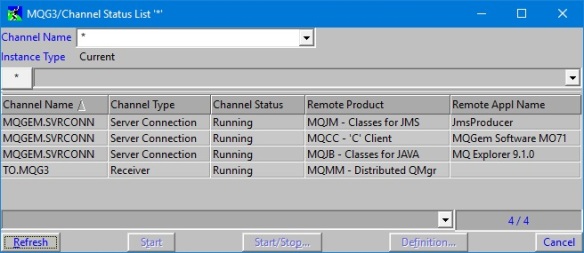
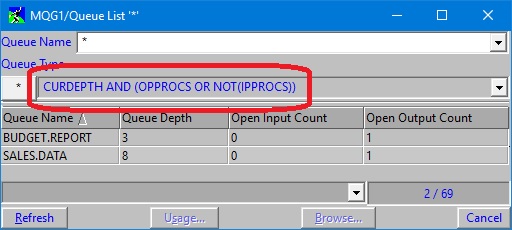

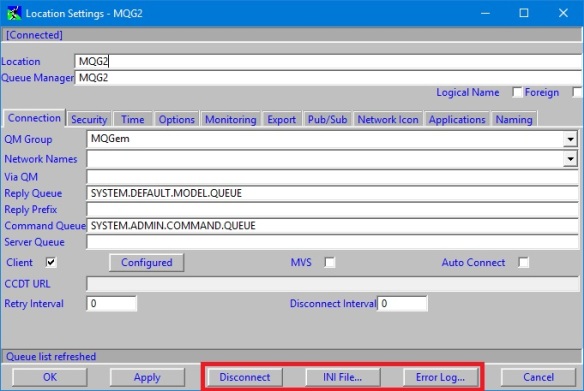
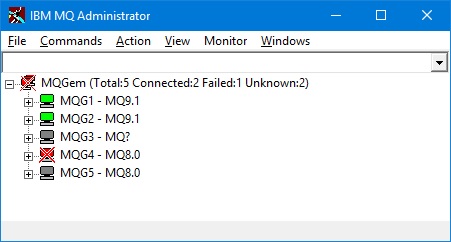
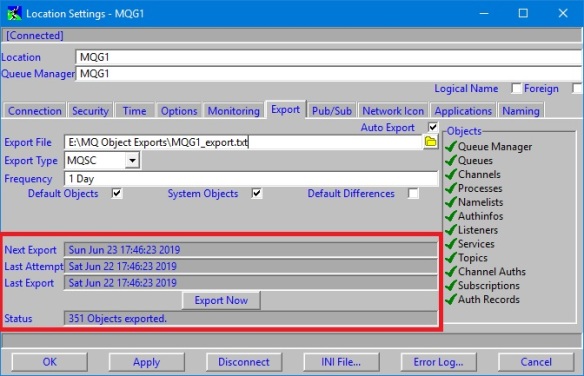
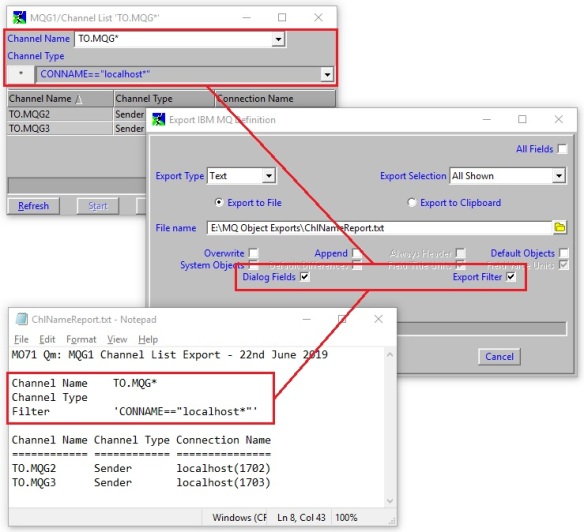
I unzipped the MO71 and installed unzipped and pasted it into the current MO71 directory. Now I am getting this error. Do I have to RTFM, I will but it is not usually an issue in the past. I will investigate, but if you could reply with a correction or direction I would appreciate the assist.
[cid:image001.png@01D52FE8.F01C91E0]
LikeLike
Hi Doug, I can’t see your image but are you referring to an error about EnumDynamicTimeZoneInformation ? This function is required for our new timezone support. Unfortunately it is not available in Windows versions prior to Version 7. Version 7 went out of general support over 4 years ago and ends completely in 6 months. What version of Windows are you using ?
LikeLike
Just to close the loop on this one in case anyone else needs the answer; MO71 has been updated to allow the timezone function that was causing the failure on Windows 7, to now work there too. If anyone sees the failure mentioned in my earlier comment, please grab the latest build and try again.
LikeLike