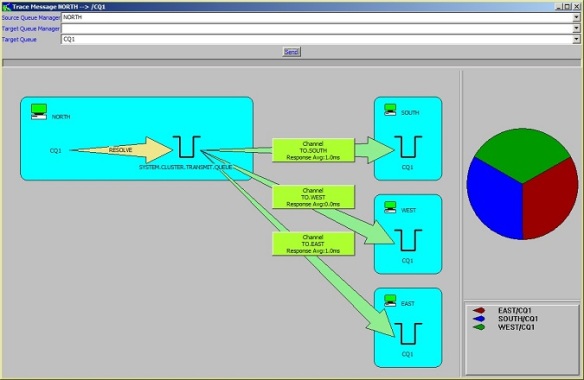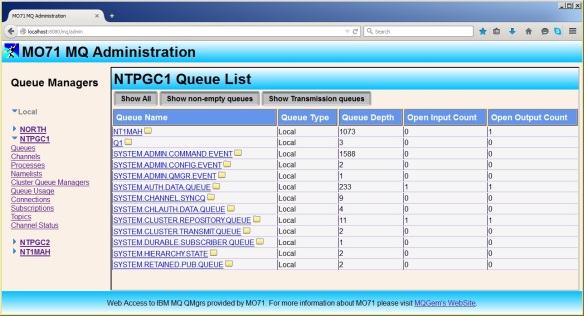In this post we look back on the year that was 2015 and what happened in both IBM MQ, and MQGem Software.
New Versions
Both IBM MQ and MQGem Software products had a number of new releases in 2015.
MQGem Software products
Three new versions of our premier product, MO71 – a graphical administrative product for IBM MQ. Version 8.0.2 was released in January, 8.0.3 was released in April, and 8.0.4 was released in November.
A new version of MQSCX – our extended MQSC product, version 8.0.1, was released in May.
A new product, QLOAD V8.0.1 was released in June, with an initial three month free trial period.
IBM MQ Fix Packs and new function
One new Fix Pack on IBM WebSphere MQ V7.0.1. Fix Pack 7.0.1.13 was released in August. Two new Fix Packs on IBM WebSphere MQ V7.1. Fix Pack 7.1.0.7 in November, and 7.1.0.6 in January. One new Fix Pack on IBM WebSphere MQ V7.5. Fix Pack 7.5.0.5 was released in May.
Three new Fix Packs on IBM MQ V8. Fix Pack 8.0.0.2 in February – introducing new Command Level 801, 8.0.0.3 in June – introducing new Command Level 802 and new function, and 8.0.0.4 in October also adding new function.
IBM delivered the new MQ Appliance M2000 in February. Here’s the Announce Letter, Blog Post and Video. An IBM Redbook was released in November: Integrating the IBM MQ Appliance into your IBM MQ Infrastructure. Later in the year, it then delivered on the SoD with the DR capability added to the appliance – read more about it in How the IBM MQ Appliance Brings MQ and High Availability Together.
IBM provided the MQLight function, and AMQP client protocol in IBM MQ, as part of FixPack 8.0.0.4 in October. Read more about it in MQ support for MQ Light and AMQP 1.0 released in 8.0.0.4.
Videos
At your request, dear customers, MQGem Software has created a number of videos of our products. Each product has a playlist.
![]()
The MO71 playlist contains the following 7 videos.
- MO71 Introduction
- MO71 Filters
- MO71 Usage Tailoring
- MO71 Exporting MQ Data
- MO71 Viewing your MQ data from a browser
- MO71 Trace Message
- MO71 API Exerciser
The MQSCX playlist contains the following two videos.
Conference Events
There have been quite a number of events throughout 2015 that have had IBM MQ content delivered at them. I hope you were able to attend at least one. The presentation material is online for many of these events, and download links are shown below where we are aware of them.
- IBM InterConnect, in February (presentations) – read conference story
- SHARE in Seattle, in March (presentations) – read conference story
- Guide SHARE France, in March (presentations)
- WebSphere User Group (UK), in March (presentations)
- NY/NJ MQSeries User Group, in June (presentations)
- GSE Nordic, in June – read conference story
- WebSphere Integration User Group, in July (presentations) – read conference story
- Guide SHARE France, in June (presentations)
 SHARE in Orlando, in August (presentations)
SHARE in Orlando, in August (presentations)- MQTC v2.0.1.5 in September (presentations) – read conference story (Sunday, Monday, Tuesday, and Wednesday)
- Guide SHARE France, in September (presentations)
- IBM WebSphere Technical University, in October
- GSE UK, in November
- Guide SHARE France, in December (presentations)
Online articles
There have been some really great blog posts written throughout 2015. Lots of the guys in IBM Hursley have been blogging about the new features they have been releasing throughout the year. The IBM MQ Blogosphere has really grown over 2015. Read more in IBM MQ Blogosphere.
2015 has been a great year for all things MQ. MQGem wishes all its customers, readers, and friends a Happy and Prosperous 2016. HAPPY NEW YEAR!